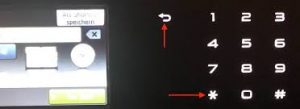If you just replaced the toner and your printer is still asking to replace it, follow these steps to reset it:
- Make sure your Brother MFC 9340CDW printer is turned on.
- Press “Fax” on the touch screen.
- Press the Home button to go back to main menu.
- The key pad should be lit up.
- Locate the * button and place a small sticker over it as this button will disappear in the next step and you will need to know exactly where it is.
- Press the back arrow button to go back to main menu
- Open up printer top cover as if you were going to change toners
- The LCD display should read “Close the Top Cover”
- Hold the star (*) key for 5-7 seconds. Menu will come up
- Select the color cartridge you want to reset. Here are your options:
K. TNR-STD – black standard yield toner
K. TNR-STR – black starter toner
C. TNR-STD – cyan standard yield toner
C. TNR-HC – cyan high capacity toner
M. TNR-STD – magenta standard yield toner
M. TNR-HC – magenta high capacity toner
Y. TNR-STD – yellow standard yield toner
Y. TNR-HC – yellow high capacity toner
(you might need to move up and down the menu to see all your options)
11. Select the cartridge that you are trying to reset
12. Select “Yes” to the prompt “Reset?”
13. LCD Should say ACCEPTED
You can reset one or multiple cartridges.
14. Select Home Screen and Close the lid
Your toner(s) should now be reset.
For supplies or service, please give us a call at 760-431-3756 or click here.