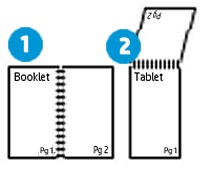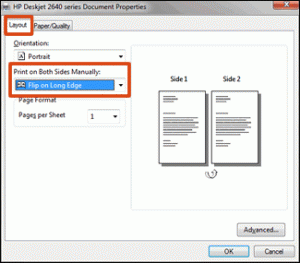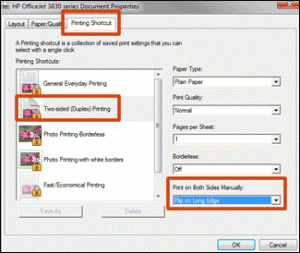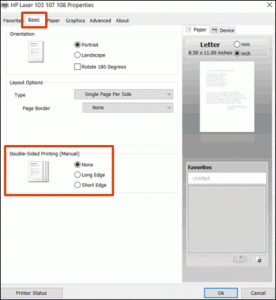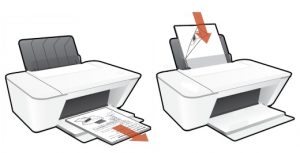Duplexing, or printing on two sides of the page, is a great way to reduce the amount of paper you use and lower your printing costs. But what if you don’t have a printer with a built in duplexing feature? The following steps will walk you through an easy way to print on both sides of the page using the settings in the print driver on your computer.
1. To avoid page ordering issues, make certain to load enough blank paper into the paper tray to complete your print job.
2. Open the document you wish to print
3. Click File, and then click Print.
4. Select your printer from the drop down menu.
5. Click Printer Properties, Preferences, or Printer Setup, depending on what displays, to open the Document Properties or Printing Preferences window.
6. Determine if you want the pages to read as a booklet or a tablet. This will determine the orientation of the printers pages.
1. Booklet binding (flip on long edge)
2. Tablet binding (flip on short edge)
7. Use one of the following methods to open and select duplex printing settings. Menu names vary by printer model.
• If a Layout, Features, or Finishing tab is available, click it, and then select a page flip option under Print on Both Sides Manually.
• If a Printing Shortcut tab is available, click it, select the Two-sided (Duplex) Printing shortcut, and then select a page flip option from the Print on Both Sides Manually or Two-sided (Duplex) Printing menu.
• If a Basic tab is available, click it, and then select a page flip option under Double-Sided Printing (Manual).
8. Click OK, and then click Print.
• If the printer automatically pulls the pages back in and prints the other side, your printer supports automatic duplexing and the print job completes.
• If the printer does not automatically pull the pages back in, continue with these steps to reload the pages to print the other side.
9. Remove the printed pages from the output tray, and then reload them into the paper tray.
NOTE: Some print drivers display instructions on the computer on how to reload the paper. Use the steps if they display.
• For most front-loading printers, load the stack printed side facing up (Inkjets) or printed side facing down (LaserJets) with the bottom edge into the printer or the top edge into the printer.
• For most rear-loading printers, flip the pages over so that the printed side is facing down, and then load the bottom short edge into the printer.
10. Click Continue to print the other side of the pages.